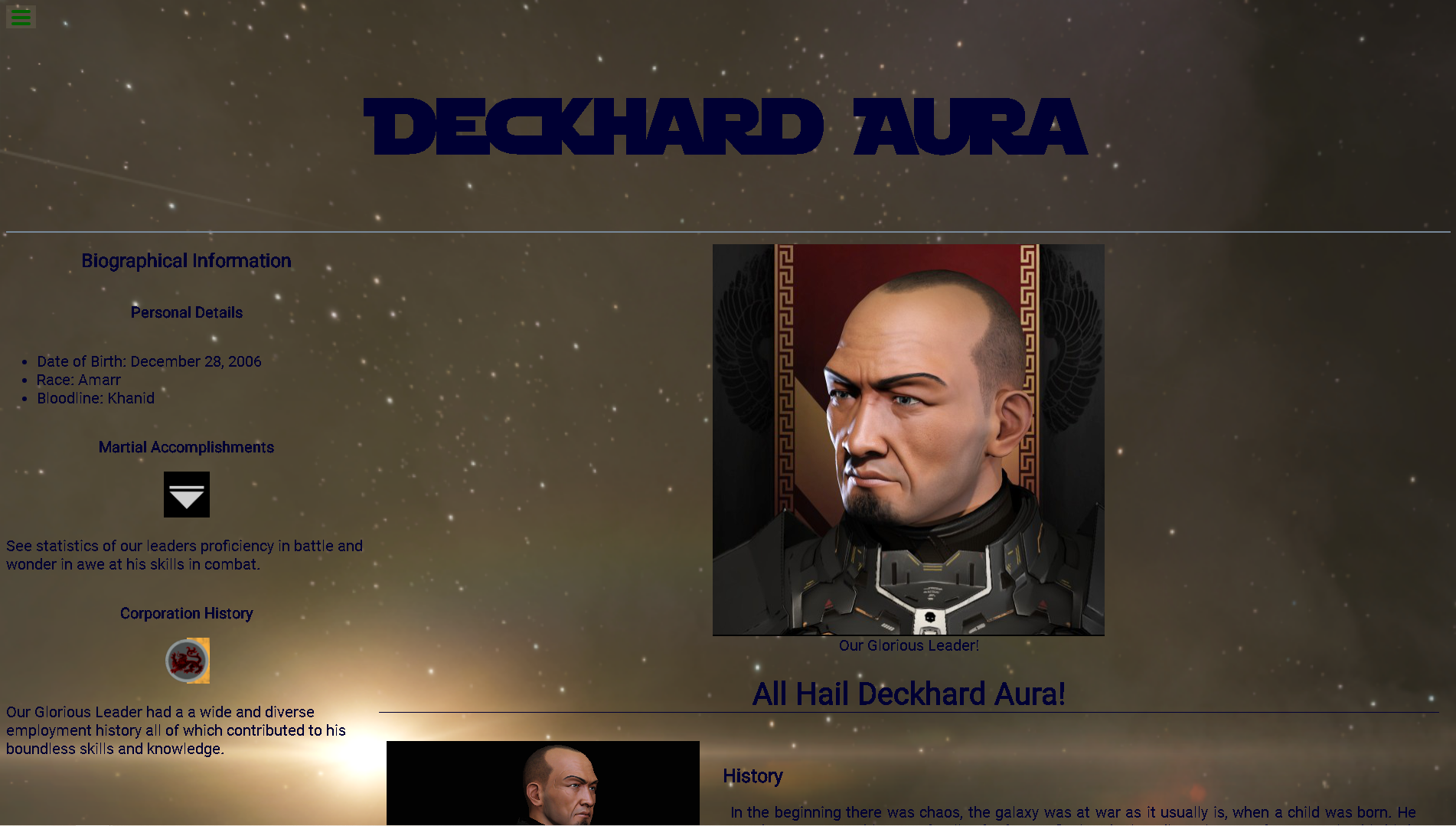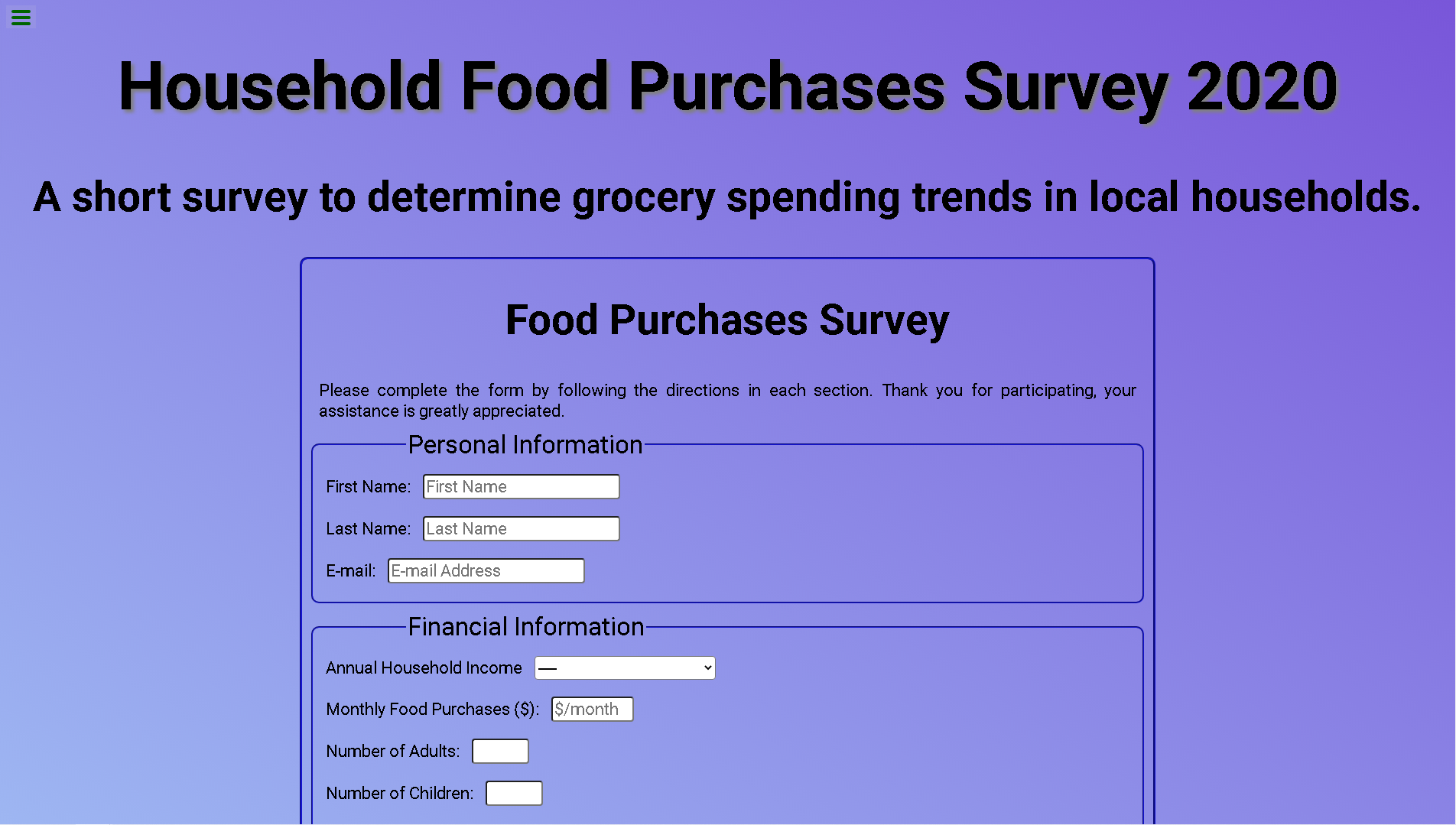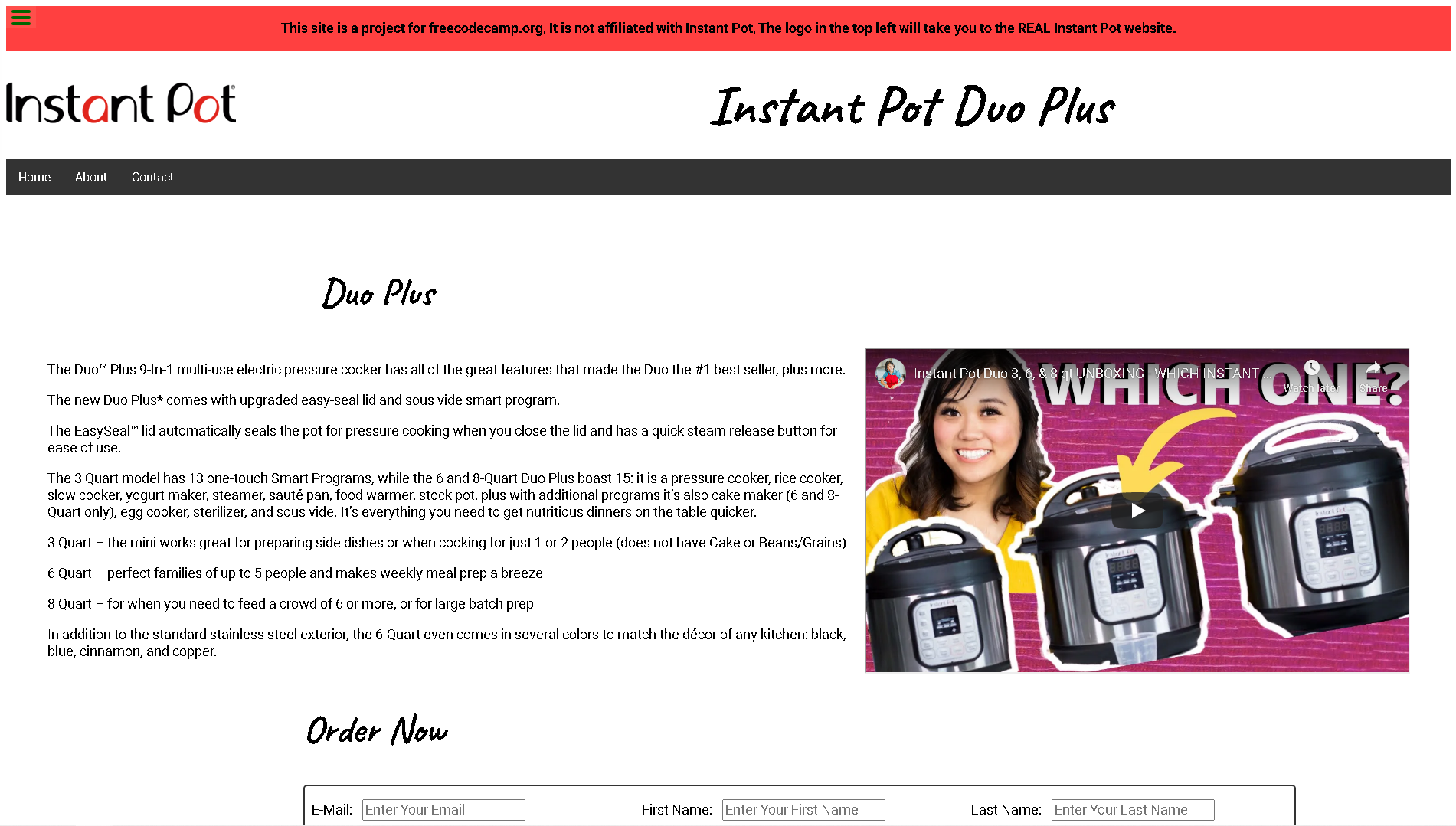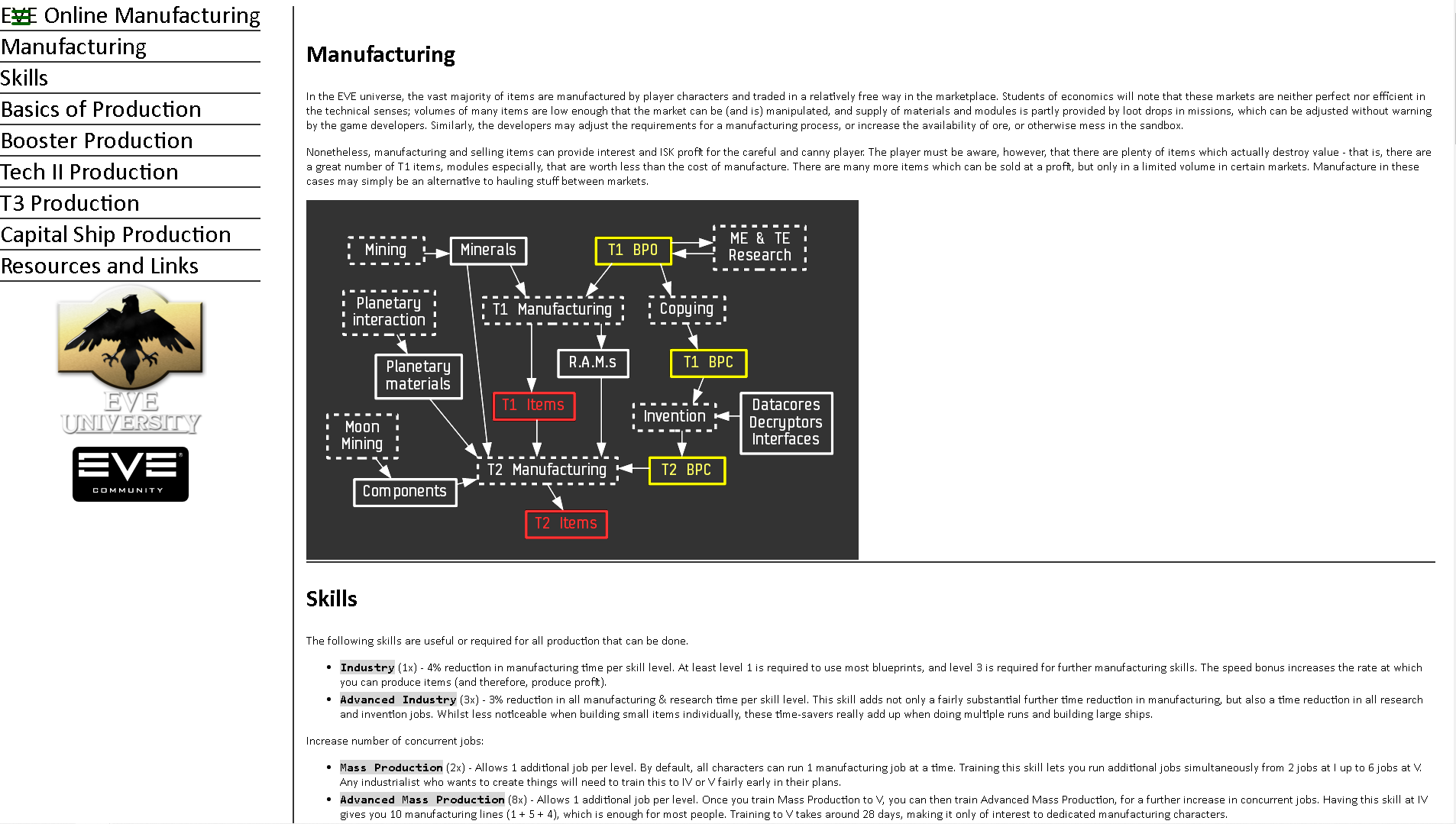About Me
My professional life has been somewhat varied in the relatively few years that I have been in the workforce, as many people do I started out in retail as a cart pusher, while I attempted to complete a diploma course in Business Management, eventually worked my way into a supervisory role but I had to find a way to make more money than retail could possibly offer me. So I jumped off the post-secondary train to join the trades, passing through hydro-vac swamper, welding shop laborer, drilling rig floorhand, shipper/receiver, warehouse picker, and the industrial painting and coating industry for nearly a decade.
All through these jobs though I had a solid interest in computers, networks, and pretty much anything technical, so just over a year ago from writing this page I began the task of learning to program. The first language I dabbled in was Python3 I wrote a few small programs including a Discord bot and began to work on a text-based computer game which is still in the early stages. I then fell into the rabbit hole that is web design and development and its associated database and server infrastructure, where I built a few web pages as projects.
I eventually plan to choose the computing discipline that I most enjoy and build my career into that field utilizing all the various experiences I have had in my varied work history to bring outside the box thinking to any project or team that I am a part of. I feel as though all the jobs I have had helped to develop me into a person with a strong work ethic, a don't give up attitude, and an ability to look at problems critically and find the best solution given the available data.